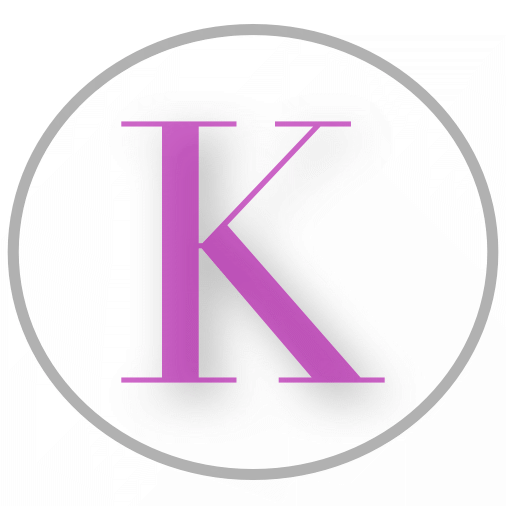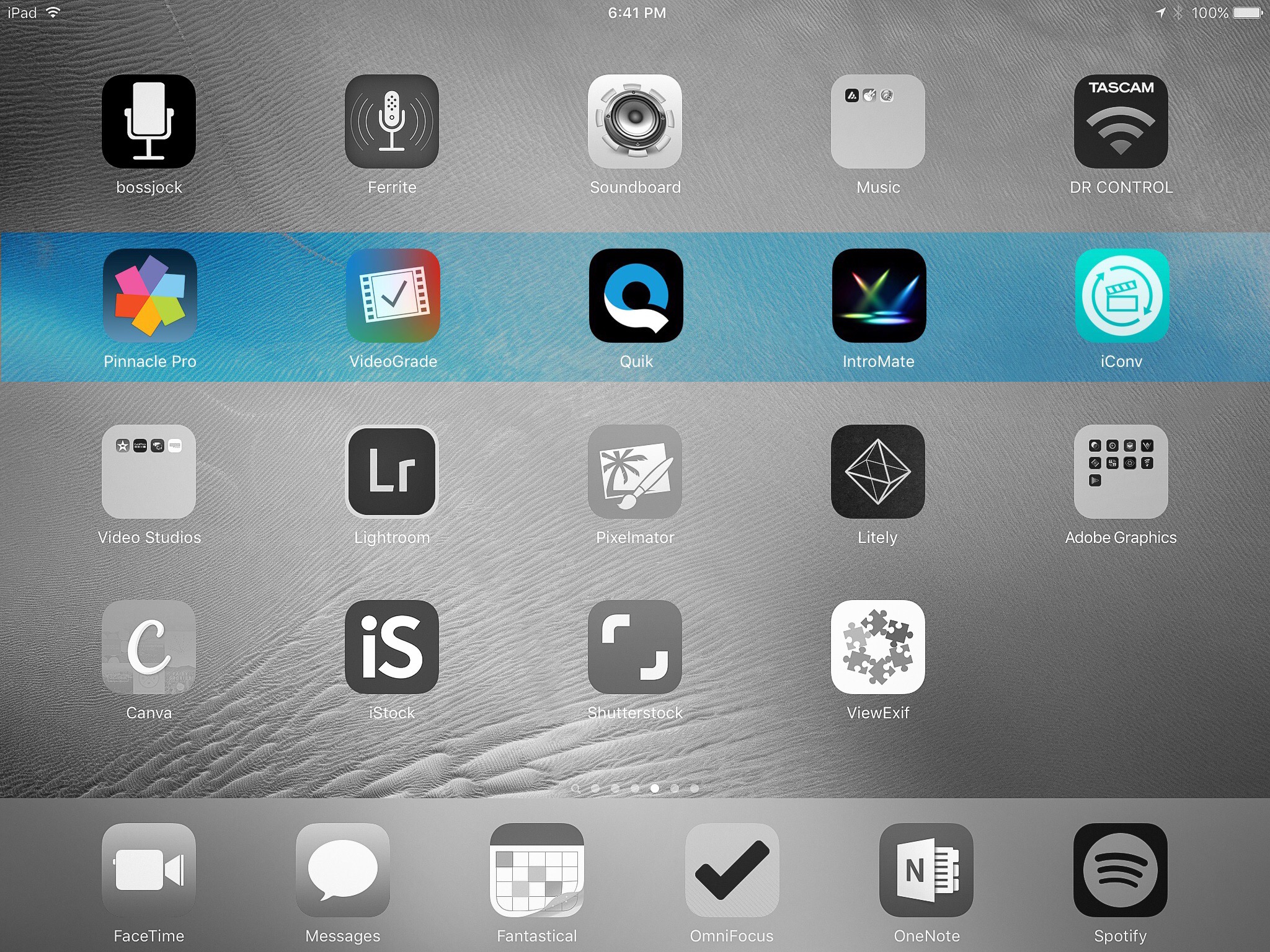
Top 5 Video Editing Apps for iPad’s
Video Editing, on an iPad
I am an extremely mobile worker. I work two full time jobs, one being for a podcast hosting company, and the other as mom. That means I have to be able to work anywhere, and that includes working with media files.
Historically, it’s been thought that real work just couldn’t be done on tablets. That simply is no longer true, and that includes in the world of video editing. No, we aren’t doing full on 3D animations a la Adobe After Affects on our iPad’s. But what you CAN do is incredible, and fun, and mobile.
Given that I’ve spent a lot of time and energy trying to find those apps that rock my video editing world, I’ve put together a list of my top 5 favorites that I simply cannot live without.
Pinnacle Studio Pro

I’ve played with a lot… a LOT of video editing and creation apps, but none come close in my opinion to Pinnacle Studio Pro.
Pinnacle Studio Pro has TONS of features that you expect absolutely on a desktop video editing application, but only hope to find on an iPad app you can take with you in your purse anywhere you go.
Pinnacle Studio Pro allows you to create projects, so each project has it’s own set of files in it’s library including images, videos, and audio. It offers preview and timeline functionality, so you can easily preview your media before adding it to your timeline, and you can easily add and adjust each clip on the timeline.
The app also comes with a host of transitions, text title options, theme packs, effects, and can even pull in music from your music library (just make sure you’re allowed to use the music you are choosing in your video…).
You can even record voice overs right from inside the app.
On an iPad Pro 9.7″ (my daily driver), this app exports videos right quick, allowing you to choose your resolution, quality level, frames per second, and audio sampling. You can export to your camera roll, YouTube, Facebook, Box, Vimeo, Dropbox, Google Drive, and Microsoft One Drive. You can transfer the project for use in Pinnacle Studio on your PC, if that’s your fancy, and you can even share audio using AudioShare or AudioCopy which is awesome if you also have an audio editing app, giving you even more granular editing opportunities.
Pinnacle Studio Pro: $12.99
VideoGrade

VideoGrade is like photo editing, for your video clips. It allows you to adjust all kinds of settings including exposure, contrast, vibrance, lighting settings, shadows and highlights, sharpness, brightness, and more. You can run side by side comparisons with live previews, save and load presets, view the timeline, and of course save your video.
Export options are Full HD, 580p, or 360p, Frame rate settings, and other quality settings.
This app is fantastic for fixing individual clips that you might then use another app such as Pinnacle Studio Pro to put together. Any video that needs corrections can be put through VideoGrade and come out the better for it.
VideoGrade: $5.99
Quik

Quik wasn’t always called Quik, it was originally called Replay which was an app I used for years for family video compilations. GoPro took ownership and renamed the app Quik.
It’s still awesome.
I take TONS of pictures of my human baby and my fur babies, and I love using Quik to take those images and plug them into a compilation with a theme, music, and lots of fun quirk for sharing with the family. They think it’s fun and always want to know how I do it, and now you know.
It’s very simple. When you select to create a video, it will load your photo library on your device so you can select any image or video you want, it will ingest both. I often use this for certain events, such as a day at the zoo with the munchkin, so I’ll ingest every image and video I took during that day. Then pick a theme from their many precreated themes fitting all different kinds of tastes (and that get updated on a pretty regular basis). You can stop there, and have a fantastic video created for you, automatically. Otherwise, Quick allows you to manually move images and videos on the timeline to different places in the video, lengthen or shorten duration, change music, and so on.
Then all you have to do is share.
Quik: Free
IntroMate

IntroMate is a new find for me, and it took a lot of searches to find it. When I’m creating more professional videos, I like to have intro and outro bumpers that are made for that video. On my desktop, I typically do this using Adobe After Effects, and each intro is named for the video so I have to create a new After Effects export for each video I do.
Can we say time consuming? Can we also admit this is far from a mobile solution?
I wanted something quick, lightweight, and mobile that allowed me to create decent intro or outro bumpers or title slides that would fit my branding, use the colors I want to use, that were exciting but not overdone.
In came IntroMate.
IntroMate offers a range of pre-made intro templates that range from minimal and nice to full of movement and motion, as well as some blank templates that give you the movement, background, text, and image slots, you enter the rest. You customize each text, image, and background slot to your needs, and either use the audio they include, use your own, or turn the audio off.
Then just export and use your new bumper in your next video creation.
IntroMate: $2.99
iConv

iConv is more utility than it is a nifty editing app, and that’s exactly what I was looking for when I found it. This app allows you to ingest video or audio, and export it using the format you set. That’s it! That’s all it does.
To clarify, this app will convert video formats AND audio formats, making it a great, quick and dirty solution for importing a WAV or an M4A file and exporting it as an MP3, a feat that can be difficult depending on the audio editing app you are using and what formats they will support.
You can ingest from your camera roll or library, or you can import from Dropbox.
Simply put, if you work with audio and/or video on a frequent basis and you need an option for when you go mobile, iConv is a no-brainer, and a necessity.
iConv: Free with a Pro Upgrade
There you have it, my absolute favorite video apps that keep me productive on the go without compromising my professionalism and doesn’t break my bank. Have a favorite app you love for video editing? I’d love to hear about it!