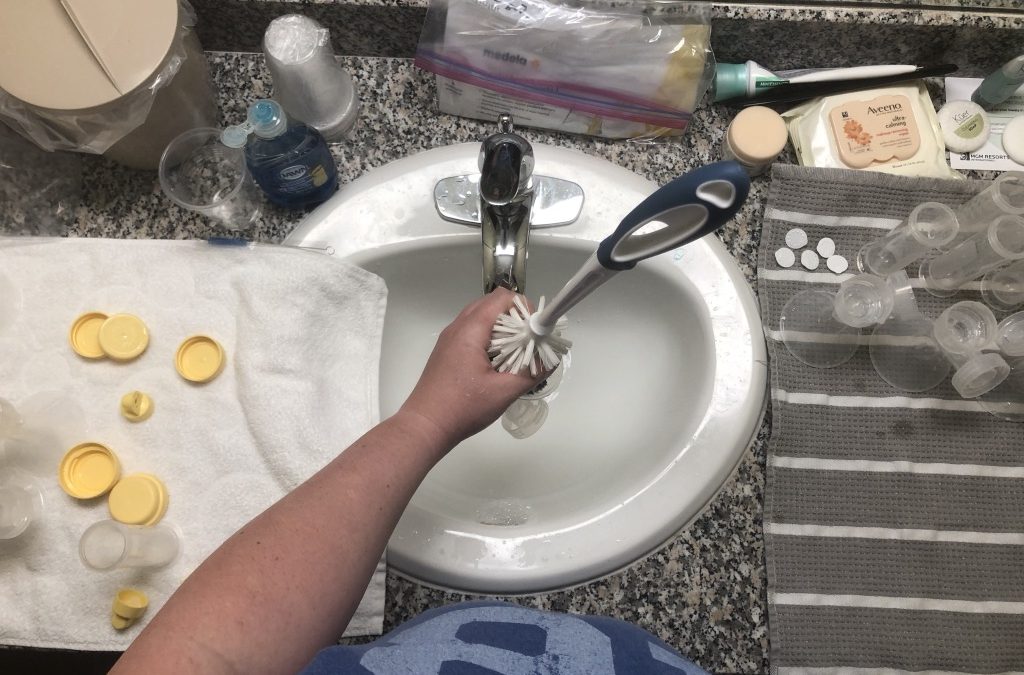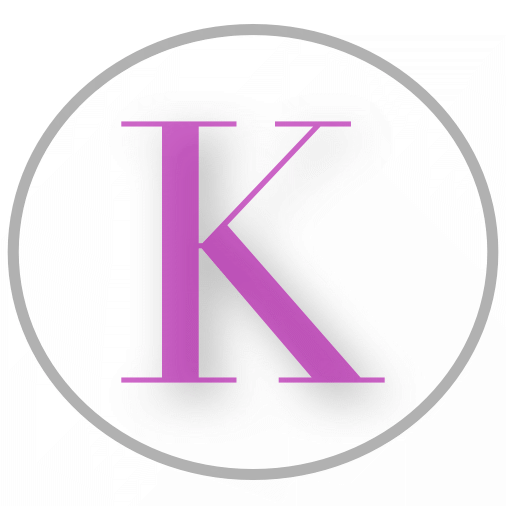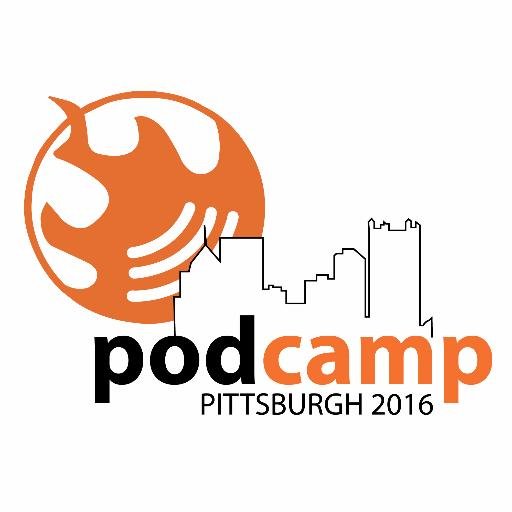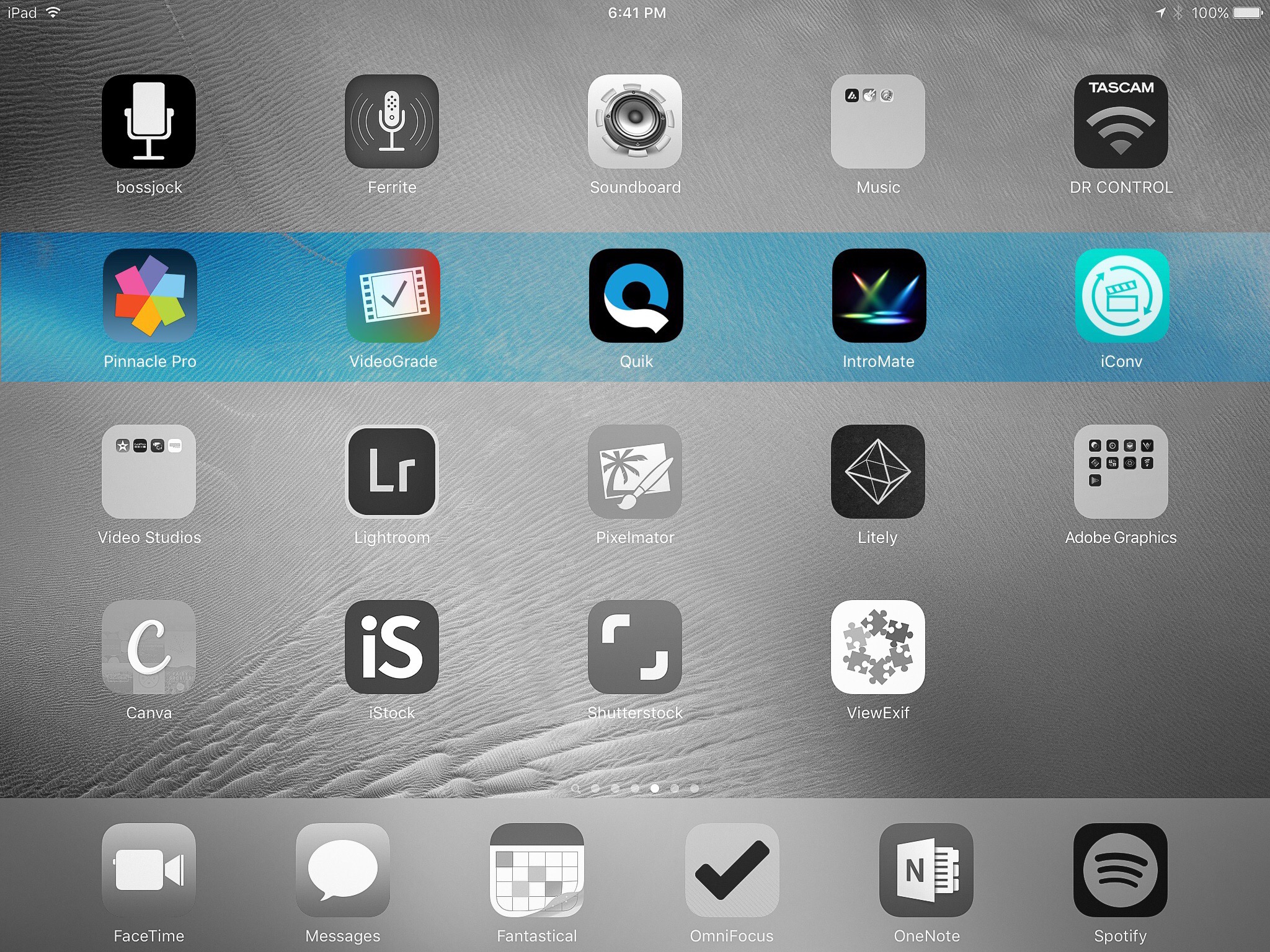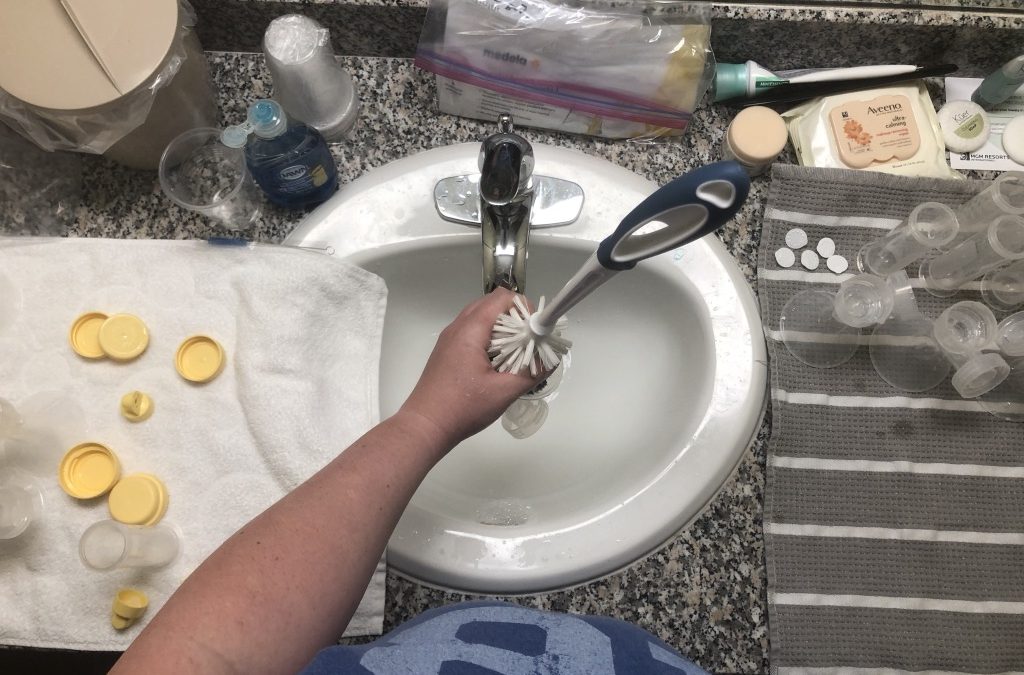
by Krystal O'Connor | Jun 28, 2019 | Blog, Working Momhood
It is no secret to us Mom’s that what we see on Facebook, Instagram, and Pinterest is a far cry from what a real Mom’s life is like. Perfect homes with perfect pictures and perfect bokeh and nails done at the salon every two weeks grace our screens as we aspire to SuperMom status.
We all know this isn’t reality, we understand that carefully crafted views into the lives of others are, well, crafted. We also understand that the messiness of our own homes and lives is part and partial to the roles we are playing. Wife, mother, employee. How messy it might be depends on the person.
Being a breastfeeding mom comes with its own set of challenges. My first son was bottle fed as breastfeeding just didn’t work (not for a lack of trying). I was lucky in being able to work from home with him, and within a year I started traveling. I don’t travel much, maybe 2-3 times a year, but as a bottle feeding Momma I didn’t have to think about things like how to pump on an airplane.
Fast forward six years to baby number two. I still work from home, which has helped tremendously, but when I travel it is usually for anywhere from 3-5 days at a time and that has proven to be extremely difficult.
(more…)

by Krystal O'Connor | Nov 26, 2016 | Blog
More and more podcasters and musicians are taking their craft on the road and are looking for ways to downsize their required packing. The question that keeps coming up is how does one record a podcast using an iOS device, or how does anyone who works with audio edit their media and get it exported, how does one publish that media out to the world, and how does one do this without a computer.
It use to be that a good DAW or system for recording required money, work, big software. That isn’t necessarily true anymore, with phones and tablets shipping with powerful processors and more and more RAM, app developers have more to work with in order to build more fully featured apps that give us audio people the tools we need in small packages.
To me, anything I can do on the go, especially on my iPhone or my iPad, makes me happy. Considering how many ask me this very question, I can only assume the ability to do these things in small packages makes many of you happy people also!
So without further á deux, I present to you my absolute favorite five audio apps for iOS.
Ferrite

Ferrite is a beautiful DAW made for iOS. It supports multitrack, has many applicable filters and effects, cut and paste, and other very easy and intuitive features that make this one of my favorite DAWs for mobile.
It even offers support for generating ID3 tags with artwork (something many DAWs, even on desktops, don’t support).
When I first saw Ferrite, after years of using TwistedWave (which I do love), I thought the interface was so much more streamlined, easier on the eyes, much more modern. But… it has a fault.
It will not export as an MP3. It will export M4A, or CAF, it will not export as MP3. After a conversation with the developer, it looks like there aren’t any plans to add it anytime soon.
This is where apps like iConv (listed below) come in really handy. It means I can use this DAW all day long, and still use iConv to export as an MP3 because despite any argument over whether or not M4A is better, MP3 still has the best and most widespread compatibility for online audio (especially for podcasts).
I still recommend this app, I still love this app, but it is important to note it’s lack of MP3 functionality and the need for something like iConv, Workflow, or some other option that can handle that conversation for you.
TwistedWave Audio Editor

Twisted Wave is an audio editor available for Mac, iPhone, iPad, and via a browser based solution. It isn’t the prettiest solution by any stretch, but it is incredibly easy to use and gets the job done.
This app offers recording capability, though to be honest, I never use it. I use Twisted Wave for it’s editing and exporting capabilities. That said, it supports 16-bit and 32-bit, low latency recording, and even bluetooth recording support.
One of the things I love about Twisted Wave is the ability to ingest audio everything I’d ever use. iTunes file sharing, Dropbox, Box.com, and of course iCloud support are all available.
Twisted Wave offers plenty of editing filters, including amplification, normalization, fading, reverb, delay, pitch, dynamic equalizers, parametric EQ, mono/stereo conversion, and many other options. It is very easy to cut, paste, add in silence, and all those things any happy podcaster would want for entering ad slots, intros, or outros.
Exports aren’t only easy, but there is a wide range of formats the app supports including WAV, AIFF, CAF, AAC/M4A, Apple Lossless M4A, FLAC, and MP3. You can also customize your bit rate. The file can be saved just about anywhere, including iCloud, Dropbox, Box, iTunes file share, e-mail, FTP/SFTP, even Soundcloud.
I’ve personally used Twisted Wave for many years. While they offer several options, I’ve only ever used their app, but it is a fantastic solution for on the go editing and exporting.
Bossjock

Bossjock is the ultimate podcaster studio in an app. Originally created by one of the founders of the longest running podcasting hosts around (Libsyn – full disclosure, my full time gig is with Libsyn), Bossjock is an app made by podcasters and for podcasters.
The app is centered around the idea of carts. Additional audio pieces can be loaded into each cart, and each cart can be individually configured with ducking, fading, overall volume, and so on. Arrange the carts as you want for your show, then start recording.
Of course, the app will also record via a microphone, working with just about any microphone for iPhones/iPads, as you record voice, you can then select a cart to play allowing easy dispersement of intros, outtros, ads, pre-recorded interviews, sound affects, whatever you can dream up.
Using the Apple lightening to USB adapter (commonly called the camera kit), most USB microphones, such as the Audio Technica ATR-2100, can be easily connected for a truly portable podcasting studio.
While the app currently doesn’t support editing (though easy export to other DAWs is possible), you can take your recording and publish it directly to several locations, or use the built in FTP function to upload to any host allowing for FTP (including Libsyn). You can export in mp3, m4a, wav, or aiff.
Soundboard Studio

As a podcaster, often times we want to splice in additional audio into our show. This might be an intro, an outro, a certain sound affect, an ad from a sponsor, whatever you can think of.
Radio stations do this using cart machines, hardware configured with specific audio pieces that are spliced in when the button is hit by the producer.
I don’t know about you, but I have no interest in spending that kind of money on a machine my iPad can do with a decent piece of software!
There have been several cart apps, and this is one of two that have cart options available. The previous cart app I used was also… aptly named… Soundboard, but unfortunately that app didn’t keep up with the times and has issues with compatibility with newer versions of iOS.
So I bring you… Soundboard. This app makes it silly easy to import audio files, associate them with different soundboards, setup fade options, and other options.
The one downside to this app is it comes at a steep price for what it does. Don’t get me wrong, it’s a nice app and one that I will use often, but it comes with a price tag of $29.99.
iConv
 

IConv is one of my favorite iPad apps… period… for media producers of any kind. It allows the ingestion of video or audio files to convert to a range of different formats.
This is particularly helpful if you need to, for example, reduce the file size of a video file, or convert an M4A audio file over to MP3.
To bring this full circle, one of my favorite audio editing apps for the iPad happens to be Ferrite (mentioned above). However, to date, Ferrite does not offer an option to export as an MP3 (I’ve already discussed this with the developer, I’ll just say I didn’t get very far). However, I can export it as a raw WAV file, import it into iConv, and easily convert it to an mp3 with a bit rate and frequency of my own choosing.
If you ask me, if you do any media production at all on your iOS devices, you must have iConv in your toolbox.
The old argument continues to be made that tablets, especially iPads, are consumption devices. That you can’t do real work on an iPad.
I call malarkey. You can actually do a lot of real work on an iPad. That is why my on the go device to get work done is now an iPad, with keyboard, and the ability to record on the go.
If you liked learning about a few of the several rockin’ (and not insanely expensive) audio apps available for iOS, check out my article on my favorite video apps also for iOS. Got a new iPad Pro? Do you do a lot of video work? I can tell you the iPad Pro packs a lot of bang for video processing also.
Happy creating!
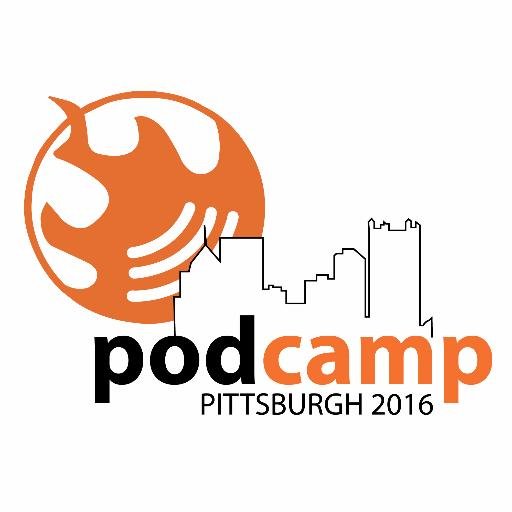
by Krystal O'Connor | Jul 25, 2016 | Blog
For over a decade now, Pittsburgh has been host to Podcamp Pittsburgh, a weekend long UNconference offering sessions on topics spanning podcasting, blogging, and social media. The company I work for, Libsyn, has sponsored Podcamp Pittsburgh for many years, and this will be my third year speaking there..
This year, I decided to go all out should the organizers allow, and they did. I will be presenting three sessions across Saturday and Sunday. Check out the full schedule here.
Session Title
Podcasting 101/201
Details
Podcasting 101/201 will dig into the basics you need to get your show up and running, and keeping you podcasting. We’ll dig into hardware from microphones to headphones, mixers and accessories, and what you ACTUALLY need. Then we’ll move into the software, RSS feeds, why we need one, and how to get one. Lastly, we’ll put all the pieces together, and prepare for getting our first episodes out the door.
Room
Room 1
Time
11:00am Saturday
Podcasting 301
Podcasting 301 will offer a discussion on all the things you wish you knew regarding podcasting. Getting found in iTunes, does New & Noteworthy actually matter, submitting to other directories (such as Google Play Music), what links to create on your site to up subscriber conversions, and other tips that will help you grow and engage with your audience, and other best practices with regards to creating your content.
Room 1
1:00pm Saturday
Tracking Your Podcast Growth
Tracking Your Podcast Growth will discuss all the numbers we associate with our podcasts, and what those numbers mean. Our stats help us determine if our listenership is growing, where those listeners are coming from, and can affect how we talk about our shows with potential sponsors. Other numbers from social, your website, even your e-mail newsletter can also have an overall impact. We’ll even get into what is worth worrying about, what isn’t, and how often we actually should check our numbers (no need to join stats anonymous).
HUB
10:00am Sunday
If you are in the Pittsburgh area and you are a podcaster at any level, I encourage you to attend Podcamp Pittsburgh, and stop by one of my sessions. One thing I can guarantee after my many years of teaching the technical side of podcasting, you will leave having attended these sessions having a much better idea of how podcasting works, how to deploy what you learn, and how to track your podcasting success.
If you have a question you would love addressed during a session, e-mail krystal@thedrunkentech.com or tweet me at @thedrunkentech. Can’t attend in person? Podcamp Pittsburgh is always streamed live via YouTube, I’ll post the links here and on Twitter once they are available.
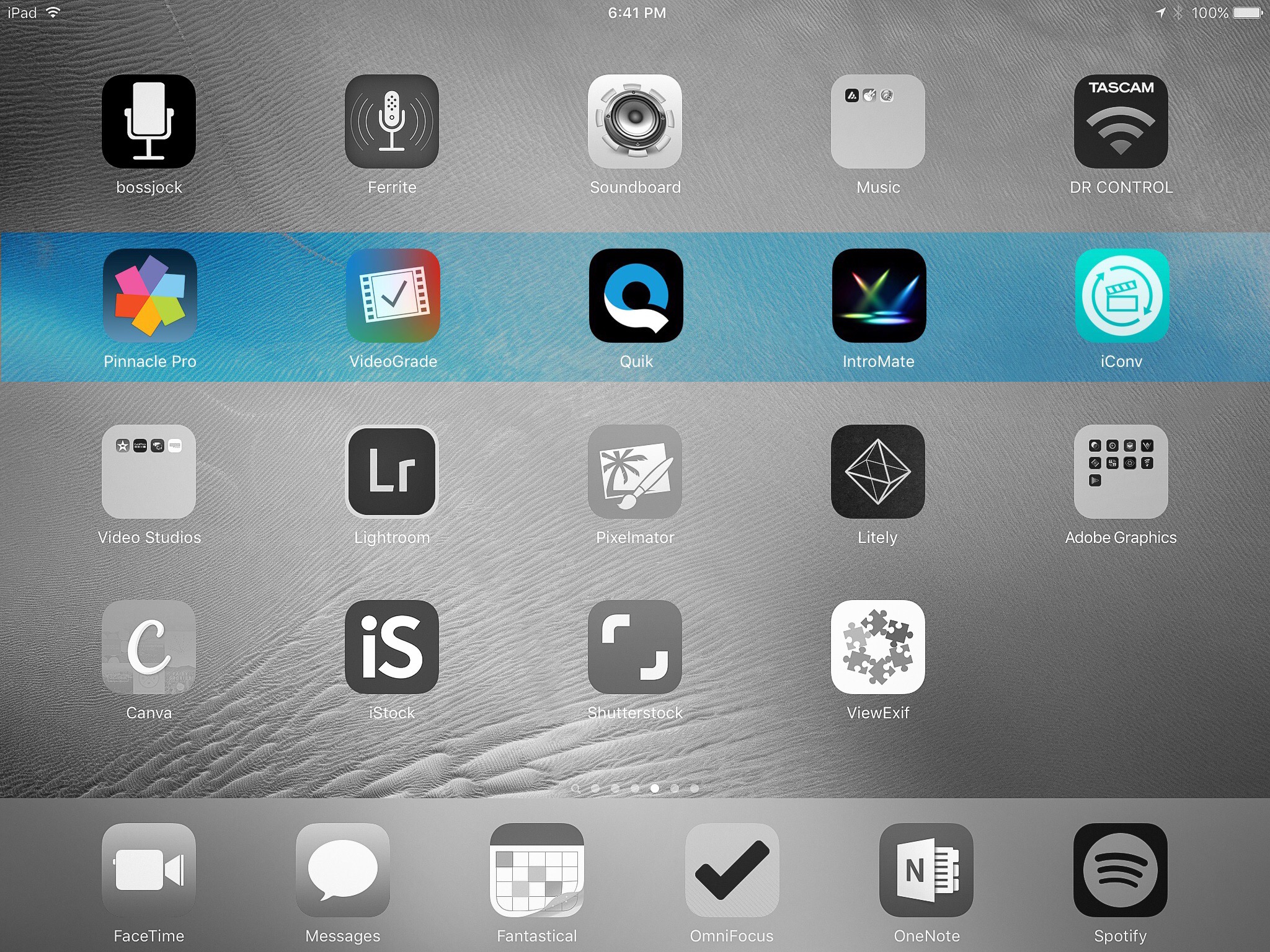
by Krystal O'Connor | Jul 4, 2016 | Blog
I am an extremely mobile worker. I work two full time jobs, one being for a podcast hosting company, and the other as mom. That means I have to be able to work anywhere, and that includes working with media files.
Historically, it’s been thought that real work just couldn’t be done on tablets. That simply is no longer true, and that includes in the world of video editing. No, we aren’t doing full on 3D animations a la Adobe After Affects on our iPad’s. But what you CAN do is incredible, and fun, and mobile.
Given that I’ve spent a lot of time and energy trying to find those apps that rock my video editing world, I’ve put together a list of my top 5 favorites that I simply cannot live without.

I’ve played with a lot… a LOT of video editing and creation apps, but none come close in my opinion to Pinnacle Studio Pro.
Pinnacle Studio Pro has TONS of features that you expect absolutely on a desktop video editing application, but only hope to find on an iPad app you can take with you in your purse anywhere you go.
Pinnacle Studio Pro allows you to create projects, so each project has it’s own set of files in it’s library including images, videos, and audio. It offers preview and timeline functionality, so you can easily preview your media before adding it to your timeline, and you can easily add and adjust each clip on the timeline.
The app also comes with a host of transitions, text title options, theme packs, effects, and can even pull in music from your music library (just make sure you’re allowed to use the music you are choosing in your video…).
You can even record voice overs right from inside the app.
On an iPad Pro 9.7″ (my daily driver), this app exports videos right quick, allowing you to choose your resolution, quality level, frames per second, and audio sampling. You can export to your camera roll, YouTube, Facebook, Box, Vimeo, Dropbox, Google Drive, and Microsoft One Drive. You can transfer the project for use in Pinnacle Studio on your PC, if that’s your fancy, and you can even share audio using AudioShare or AudioCopy which is awesome if you also have an audio editing app, giving you even more granular editing opportunities.
Pinnacle Studio Pro: $12.99
View in the iTunes App Store

VideoGrade is like photo editing, for your video clips. It allows you to adjust all kinds of settings including exposure, contrast, vibrance, lighting settings, shadows and highlights, sharpness, brightness, and more. You can run side by side comparisons with live previews, save and load presets, view the timeline, and of course save your video.
Export options are Full HD, 580p, or 360p, Frame rate settings, and other quality settings.
This app is fantastic for fixing individual clips that you might then use another app such as Pinnacle Studio Pro to put together. Any video that needs corrections can be put through VideoGrade and come out the better for it.
VideoGrade: $5.99
View in the iTunes App Store

Quik wasn’t always called Quik, it was originally called Replay which was an app I used for years for family video compilations. GoPro took ownership and renamed the app Quik.
It’s still awesome.
I take TONS of pictures of my human baby and my fur babies, and I love using Quik to take those images and plug them into a compilation with a theme, music, and lots of fun quirk for sharing with the family. They think it’s fun and always want to know how I do it, and now you know.
It’s very simple. When you select to create a video, it will load your photo library on your device so you can select any image or video you want, it will ingest both. I often use this for certain events, such as a day at the zoo with the munchkin, so I’ll ingest every image and video I took during that day. Then pick a theme from their many precreated themes fitting all different kinds of tastes (and that get updated on a pretty regular basis). You can stop there, and have a fantastic video created for you, automatically. Otherwise, Quick allows you to manually move images and videos on the timeline to different places in the video, lengthen or shorten duration, change music, and so on.
Then all you have to do is share.
Quik: Free
View in the iTunes App Store

IntroMate is a new find for me, and it took a lot of searches to find it. When I’m creating more professional videos, I like to have intro and outro bumpers that are made for that video. On my desktop, I typically do this using Adobe After Effects, and each intro is named for the video so I have to create a new After Effects export for each video I do.
Can we say time consuming? Can we also admit this is far from a mobile solution?
I wanted something quick, lightweight, and mobile that allowed me to create decent intro or outro bumpers or title slides that would fit my branding, use the colors I want to use, that were exciting but not overdone.
In came IntroMate.
IntroMate offers a range of pre-made intro templates that range from minimal and nice to full of movement and motion, as well as some blank templates that give you the movement, background, text, and image slots, you enter the rest. You customize each text, image, and background slot to your needs, and either use the audio they include, use your own, or turn the audio off.
Then just export and use your new bumper in your next video creation.
IntroMate: $2.99
View in the iTunes App Store

iConv is more utility than it is a nifty editing app, and that’s exactly what I was looking for when I found it. This app allows you to ingest video or audio, and export it using the format you set. That’s it! That’s all it does.
To clarify, this app will convert video formats AND audio formats, making it a great, quick and dirty solution for importing a WAV or an M4A file and exporting it as an MP3, a feat that can be difficult depending on the audio editing app you are using and what formats they will support.
You can ingest from your camera roll or library, or you can import from Dropbox.
Simply put, if you work with audio and/or video on a frequent basis and you need an option for when you go mobile, iConv is a no-brainer, and a necessity.
iConv: Free with a Pro Upgrade
View in the iTunes App Store
There you have it, my absolute favorite video apps that keep me productive on the go without compromising my professionalism and doesn’t break my bank. Have a favorite app you love for video editing? I’d love to hear about it!

by Krystal O'Connor | Mar 5, 2016 | Podcasting
The lovely Elsie Escobar (@yogeek) and I are joining forces in our original Libsyn Live format to bring you a full update on iTunes new podcast submission and management system, Podcasts Connect.
Historically, podcast submissions to the iTunes store were done strictly using the iTunes desktop app on Mac or Windows. If you did all your work on say, an iPad, there was no way to submit your show. Also, once submitted, there wasn’t anything you could do to your show in the iTunes store. You would have to make all changes via our RSS feed, but some changes can’t be made in the feed.
For example, you can’t change your feed URL. Normally, you wouldn’t want to do this, but if you are somehow stuck with a provider who doesn’t allow you to redirect your RSS feed, then you can at least still update your iTunes submission.
Of course, unless you must or have a REALLY good reason to, you don’t want to just go off changing your feed URL.
In this Libsyn Live, I’m going to share my screen and walk you through everything in the Podcasts Connect dashboard. I’m also going to cover what we have learned directly from the iTunes team (and those few things we simply cannot get answers on), and Elsie and I will take questions during the live Q&A from the audience.
Join in, even if you don’t host with Libsyn. This one is going to be a must watch!

by Krystal O'Connor | Sep 17, 2015 | Blog
Technology has been brought to us to make our lives easier, but just as our iPad’s and our iPhones and our Amazon Echo’s do their best to make tech useable and easy, there are still other parts of technology that make heads spin. When that happens, we tend to turn to consultants. That person who knows more than we do to help us get through. We have dubbed this person the “computer guy” or the “web guy”, the “web developer” or the “web designer”, the “admin” or “administrator”, or “smart person who knows stuff”.
If I had a dollar for every time I had a client tell me “my computer guy said…”, I’d be retired and riding on some catamaran out on the water somewhere without Internet access. Alas, I do not have a dollar for every time I’ve been told that, but my eyes have gotten sore from the eye roll that subsequently ensues every time I hear this uttered. Why, might you ask, does this elicit such a response every time I hear “that web dude whose my neighbor…”?
The reason is it’s almost certain that the person uttering this phrase is desperate for help and went to the one person in their life who is a ‘computer guy’, and that ‘computer guy’ almost certainly doesn’t know the slightest about the topic at hand.
I have had clients hire me as a consultant, and then get upset when I would state I’d need to hire a developer for them to complete the currently requested project. “What, you can’t do that? Isn’t that what I hire you for?” No, I can’t, and no, that’s not what you hired me for. But as an admin, a consultant, I CAN help pull in the key players to make your project come to life, if you would like.
There are many different areas of study in technology. Of course, us techno-peeps also have egos and we love to proclaim that we know everything, or at least a little bit about many of the different areas of study in tech, but the fact is, there are different tech people for different purposes. Some examples:
- Web Developer
- A web developer is someone who codes things. They code HTML and CSS, but more likely they dig deeper into PHP, Javascript, Perl, or on the Microsoft side, .NET. Web developers are not designers, and often stink at putting together servers.
- Web Designer
- A web designer is someone who is great at making things pretty. They conceptualize the look and feel of your website or your app. Their coding doesn’t go passed HTML and CSS (though they aren’t fans of that either, they’d rather draw).
- Web Administrator
- An administrator is someone who knows how to take all the pieces and put them together. They likely have moderate coding knowledge, and maybe even moderate design knowledge (they can optimize an image in Photoshop, but may not generate the best logos). There are even different types of admins. Are they a site admin, or a server admin? Two VERY different things.
- Server Administrator
- This guy knows how to procure or build servers that sit in a rack in a datacenter and put all the pieces together to make it do what you want. They know some coding, they know some databasing, but for the deep stuff they’d hire someone for that.
- That dude who builds computers
- Otherwise known as the kid next door, or the Geek Squad guy, etc. This guy may be fantastic at playing World of Warcraft, he can certainly build you a mean speed machine, and is super great at finding his way around Windows. This guy is not the guy you ask to help migrate your site from one host to another, or what to do if your website gets hacked.
Obviously, these are generalizations. This is by no means a knock on any of these professions. There are also cases where you have someone who has experience across several of these professions. However, when I have a client who tells me “my computer guy says my RSS feed is broken because it only displays code in Chrome”, I want to explain to them that their computer guy obviously isn’t someone who works with podcast RSS feeds.
Make sure the person you are hiring (whether for pay or for free) for advice actually has experience in the question you are asking. You may have hired the person for something different, it’s ok to go to someone else with experience in your new question (in fact, your current guy may even have a recommendation).
I haven’t built servers in five years. If someone asked me to do so, I could catch up with a little research, but I’d be much more comfortable recommending someone whose been doing it during my five year blackout.